Back to Facility Schedule Main Menu
Email Notifications
How to Activate Email Notifications
- Click on the Account Setup tab.
- Hover your mouse over the Shortcuts menu and click on Manage Email Notifications from the list.
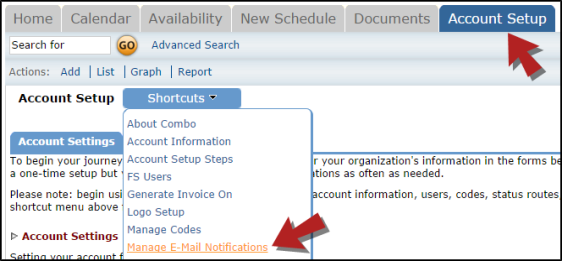
- Check each notification you would like to activate for each role. *Note: To view a sample of the email, click on the Sample link.
- Click Save at the bottom of the page to save.
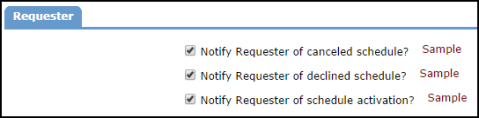
Recommended Email Notifications by Role
Automatic email notifications are a great time-saver in Facility Schedule. You can activate notifications that will let someone know when a schedule has been assigned to them or needs approval. You can keep your requesters updated on the status of their requests without having to send manual emails or field phone calls from them. Below are some suggestions on the notifications that might be beneficial to activate for each role:
Site Administrator I and II
- Notify Site Administrator of schedule routed for approval or review
Service Provider
- Send E-mail Cancellations of Event
- Notify when setup requirements are changed
- Notify of new Event Setup Requirement
Requester
- Send Requester of canceled schedule
- Notify Requester of declined schedule
- Notify Requester of schedule activation
Comptroller
- *Note: Select email notifications for the Comptroller when that user wants to receive emails that other users with the same role (usually Administrators) do not want to get.
Administrator
- Notify Pending Event Notification
- Notify Administrator of schedule routed for approval or review
- Notify of New OEC organization requested *Note: This email notification applies only to accounts that also have Community Schedule.
- Notify of OEC organization removal *Note: This email notification applies only to accounts that also have Community Schedule.
